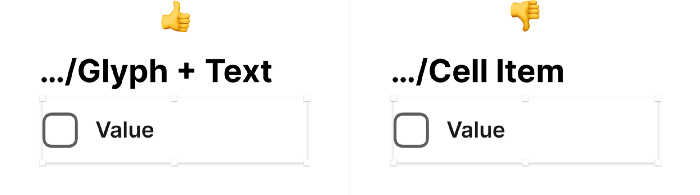Get Started for Sketch
Installation
Slice entirely relies on the use of libraries as modules. To use Slice properly, you first need to add the Slice Sketch files as libraries. There are two options for accomplishing this:
- Adding files one by one. Open each library file and run File ➝ Add as Library…;
- Batch adding files. Open the Sketch preference menu and drag all library files into the Libraries tab.
Changing Colors
The Core file contains all the styles that are synced with other libraries. The makes global changes to the system super fast. There are two ways for updating colors:
Manually
Open the Core file, and navigate to Shared Styles page, select and update the desired colors.
Remember to always propagate changes to libraries by clicking on Update Layer Style.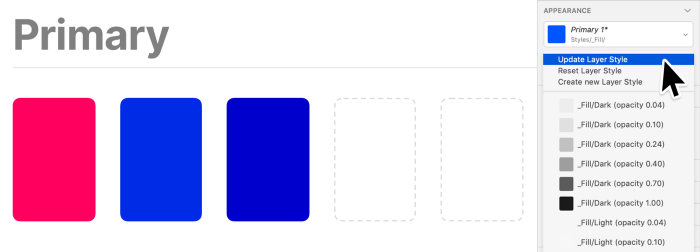
Find and Replace
Change colors globally by running Edit → Find and Replace Color, choose a color you want to update and hit Replace.
Remember to always mark both checkboxes "Include all opacities of this color" and "Preserve original opacity" in order to propagate changes through all existing color groups.Next, after replacing the fill colors, go to the Text Styles page and make sure that text styles are matching with the recently updated colors. Update if needed.
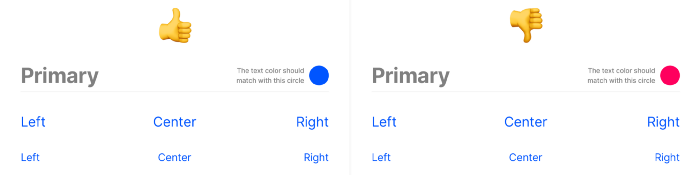
Changing Fonts
Changing the font family will affect each library and each system component, allowing you to transform the whole system in just a few clicks completely.
- Navigate to Text Styles page;
- Hold ⌘ key and select the desired text group;
- Make changes either to the entire font or individual styles;
- Click on Update Text Styles, and Save;
- Now, open the library files and pull the newly updated text styles. You should be able to preview all components changes before the update.
Using Components
Slice provides a wide range of building blocks, allowing you to combine and use them at your discretion.
Nevertheless, managing such an extensive collection can be tedious. That’s why we have developed Galleries, whose primary purpose is to serve as a mirror for your components.
These files are designed for the fastest possible drag and drop, without unlinking components from the primary library. To use them properly, simply open a new file tab, and paste the needed components.
Gallery files only contain Library Symbols from the corresponding libraries. In order to distribute all the updates into the Gallery files, make sure to pull updates in all the library files first.Naming and Extending
Slice provides you with a reliable and straightforward naming convention that you can easily extend and use with your team through the following principles:
- Do not create separate groups for each size or color. Instead, use a single group to describe the complete style. This method will improve the Insert Symbols menu and simplify navigation to the desired component.
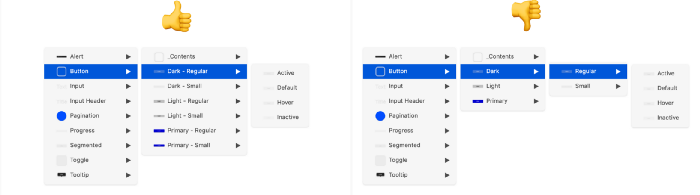
- When adding new variations of components, make sure to include them in the Contents group. Doing this will allow you to enable new component override quickly.
- When coming up with names for new Symbols — always use the description of its contents. This approach wins by eliminating confusion and making it easier for users of your files to understand the functional meaning of new Symbols.